SFM Compile is the process of turning 3D models, textures, and animations into a format that Source Filmmaker (SFM) can use smoothly. It helps creators prepare and organize their work so that everything runs perfectly inside the software. Without compiling, models and maps won’t show or move correctly in SFM. This step is very important for making animations look real and professional. You will learn how to compile your assets step-by-step to get the best results in Source Filmmaker.
Organizing Your Project for SFM Compile
Before diving into the SFM Compile process, it’s essential to set up your project in an organized manner. A well-structured project ensures that all your assets models, textures, animations are easy to locate and compile, reducing errors and saving time.

- Create a Clear Folder Structure
- Use Consistent Naming Conventions
- Set Up the Usermod Directory in SFM
- Test Your Setup
Preparing 3D Models for SFM Compile
Creating a 3D model for Source Filmmaker (SFM) is like building a digital action figure. Before your model can come to life in SFM, it needs to be properly prepared. Let’s walk through the essential steps to get your model ready for the SFM Compile process.
- Designing Your Model
- Adding Bones (Rigging)
- Scaling and Orientation
- Triangulating the Mesh
- Exporting the Model
Once your model is ready, export it in a format that SFM can understand. The most common formats are:- SMD (Studio Model Data): Widely used and compatible with SFM.
- DMX (Data Model Exchange): Supports more advanced features but may require additional setup.
Preparing Textures for SFM Compile
Textures are the visual details that bring your 3D models to life in Source Filmmaker (SFM). Properly preparing these textures is crucial for ensuring your models look as intended. Here are include Let’s delve into the steps to prepare your textures effectively for the SFM Compile process.
1. Understanding Texture Formats
SFM utilizes specific texture formats to render materials correctly.
- TGA (Targa): A common format for source images, supporting high-quality textures with or without alpha channels.
- VTF (Valve Texture Format): The format SFM uses internally, which requires conversion from TGA.
- VMT (Valve Material Type): A script file that defines how textures are applied to models, referencing VTF files.
2. Tools You’ll Need
To prepare and convert your textures, you’ll need:
- Image Editing Software
- VTFEdit
2. Creating and Saving TGA Files
- Design Your Texture
- Set the Correct Dimensions
- Include Alpha Channels if Needed
- Save as TGA: When saving, ensure the following:
- For textures without alpha channels, save as 24-bit TGA.
- For textures with alpha channels, save as 32-bit TGA.
- Disable RLE compression to prevent potential issues during conversion.
3. Converting TGA to VTF Using VTFEdit
- Open VTFEdit
- Configure Settings
- Normal Format: Set to DXT1 for textures without alpha channels.
- Alpha Format: Set to DXT5 if your texture includes an alpha channel.
- Mipmaps: Enable mipmap generation for better performance and texture scaling.
- Save as VTF
4. Creating the VMT File
- VTFEdit’s
- Configure VMT Settings
- Shader: Set to “VertexLitGeneric” for most models.
- Base Texture: Ensure it points to the correct path of your VTF file relative to the materials folder.
- Save the VMT File
5. Organizing Your Materials Directory
Maintaining an organized directory structure is vital.
- SFM_Project/
- ├── materials/
- │ └── models/
- │ └── your_model_name/
- │ ├── texture.vtf
- │ └── texture.vmt
This structure helps SFM locate your textures efficiently during the compilation process.
6. Testing Your Textures in SFM
Before finalizing, test your textures:
- Load Your Model in SFM
- Check for Issues
- Adjust as Necessary
Writing QC Files for SFM Compile
In Source Filmmaker (SFM) projects, the QC file acts like a blueprint that tells the compiler how to build your 3D model.
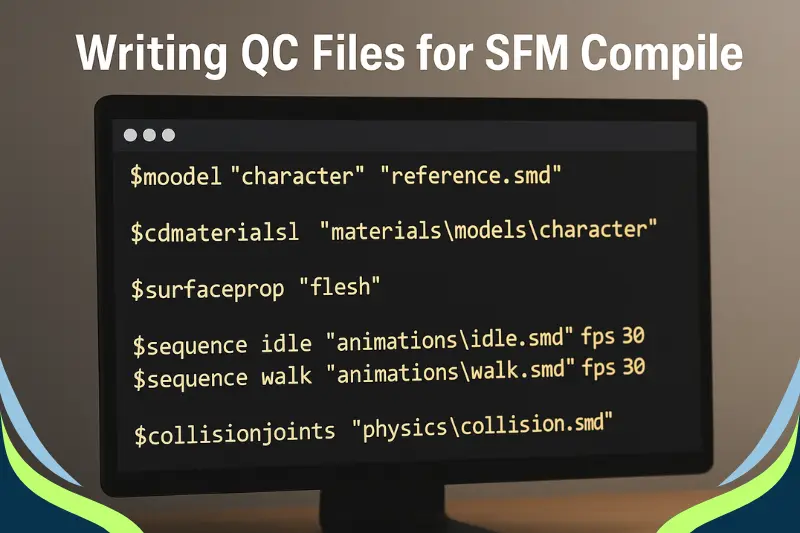
- Basic Structure of a QC File
- Model Declaration
- Reference to SMD or DMX Files
- Texture Path
- Sequences and Animations
- Hitboxes and Physics
- Writing Your Own QC File: Step-by-Step
- Define the Model Name
- Include Body Groups
- Set Texture Directory
- Add Animations
- Define Hitboxes (Optional)
- Add Additional Settings (Optional)
Compiling Models Using Crowbar for SFM Compile
After preparing your 3D models, textures, and QC files, the next crucial step is to compile everything into a format that Source Filmmaker (SFM) can use.
- Installing Crowbar
- Preparing to Compile
- Configuring Crowbar for SFM Compile
- Compiling Your Model
Compiling Animations for SFM Compile
Animations bring your 3D models to life in Source Filmmaker (SFM). After creating and preparing your models, the next important step is compiling animations correctly so they work smoothly inside SFM.
- Preparing Animation Files
- Adding Animations in the QC File
- Compiling Animations with Crowbar
Compiling Maps for SFM Compile
Maps create the environments where your Source Filmmaker (SFM) animations and scenes take place. Compiling maps for SFM is a vital step to ensure your settings look great and run smoothly.
- Preparing Your Map for Compile
- Tools Needed for Map Compiling
Hammer Editor
VBSP, VVIS, VRAD
SFM Configuration - Step-by-Step Map Compiling Process
- Open your map in Hammer Editor:
- Check map errors: Use Hammer’s Map > Check for Problems tool to fix common issues.
- Configure compile settings
- Go to File > Run Map.
- Select the compile steps you want:
- VBSP (geometry)
- VVIS (visibility)
- VRAD (lighting)
- For faster test compiles, disable VRAD or use fast lighting.
- For final compiles, enable full lighting for best visuals.
- Start the compile: Click OK to begin compiling.
- Monitor the compile log: Watch for errors or warnings. Fix issues and recompile if needed.
- Locate your compiled .bsp map: It will be saved in the maps folder of your SFM installation.
Troubleshooting Common Errors in SFM Compile
When compiling models, animations, textures, or maps for Source Filmmaker (SFM), errors can sometimes occur.

- Missing or Incorrect File Paths
- Texture Issues
- QC File Syntax Errors
- Skeleton and Animation Mismatches
- Compile Tool or Crowbar Not Working
- Map Compilation Errors
Advantages and Disadvantages of SFM Compile
SFM Compile offers powerful creative control, but also comes with technical challenges that creators should understand before starting.
Benefits of SFM Compile
SFM Compile offers greater control, flexibility, and quality for bringing custom models and assets into Source Filmmaker smoothly.
| Pros of SFM Compile |
| Professional Quality: Lets you create high-quality, game-ready models and animations. |
| Custom Control: Gives full control over model, texture, and animation compilation. |
| Crowbar Support: Works well with tools like Crowbar for easy compiling. |
| Wide Compatibility: Supports models for SFM, Garry’s Mod, and other Source engine games. |
Drawbacks of SFM Compile
While powerful, SFM Compile comes with challenges like complex setup, frequent errors, and time-consuming processes for new users.
| Cons of SFM Compile |
| Steep Learning Curve: Requires knowledge of QC files, file paths, and compile tools. |
| Time-Consuming: Each step from modeling to compiling takes time. |
| Errors Are Common: Simple mistakes in QC or file structure can break the process. |
| Limited Documentation: Official resources are outdated, and help often comes from community forums. |
Common FAQs About SFM Compile
Get quick answers to the most asked questions about SFM Compile to help you avoid errors and work more smoothly.
What is SFM Compile?
SFM Compile is the process of converting your 3D models, animations, textures, and maps into files that work inside Source Filmmaker. It makes your project ready to use in the software.
Why does my compile fail sometimes?
Compile failures usually happen because of incorrect file paths, syntax errors in QC files, missing textures, or map leaks.
How long does compiling take?
Compile time varies depending on the size and complexity of your model or map.
Can I compile models without animations?
Yes, you can compile static models without animations by using a QC file that doesn’t include animation sequences.
Do I need special software for compiling?
Yes, tools like Crowbar are commonly used for compiling models and animations. For maps, the Hammer Editor (part of the Source SDK) is used.
How do I fix missing textures after compiling?
Make sure your textures are converted to .vtf and .vmt formats and placed in the correct folders. Also, check your QC or map files for correct texture paths.
Is it possible to batch compile multiple models?
Yes, Crowbar supports batch compiling, which helps save time if you have many models or animations to compile.
Where can I find help if I get stuck?
Online SFM forums, YouTube tutorials, and community Discord servers are great places to get advice and solutions from experienced users.
Conclusion
SFM Compile is a crucial step for turning your creative ideas into polished Source Filmmaker projects. By organizing your files, preparing models and textures carefully, writing accurate QC files, and using tools like Crowbar efficiently, you can achieve smooth and high-quality results. While the process may seem challenging at first, mastering it unlocks powerful possibilities for animation and map creation. With patience and practice, your SFM projects will look professional and perform flawlessly.






